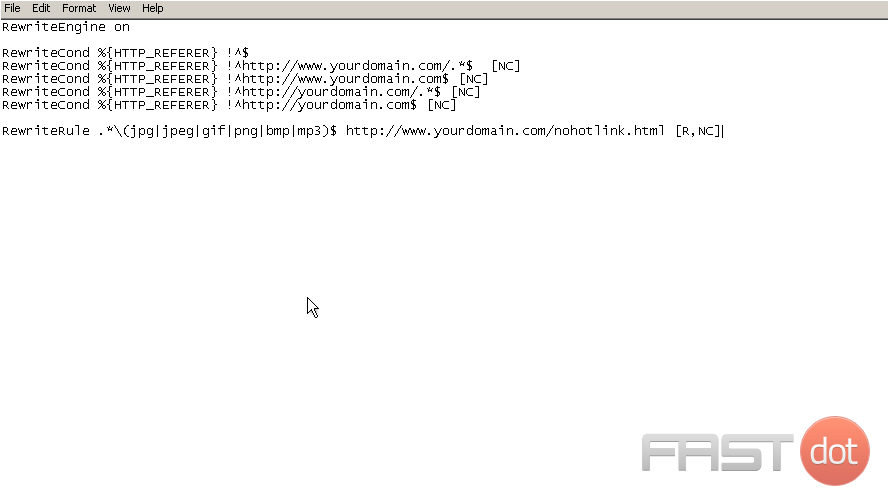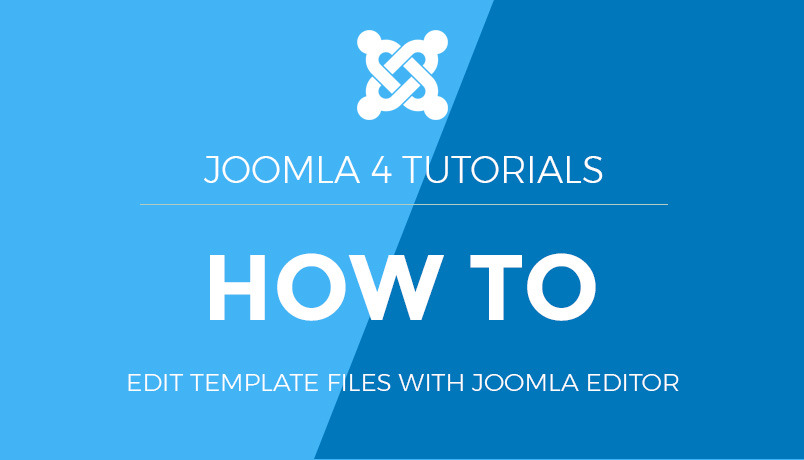Joomla 2.5 setup series
6. How to prevent image hotlinking for Joomla using FTP
Hotlink protection can prevent other websites from linking to your images and files using your bandwidth for their website. In this tutorial we can manually enable hotlink protection for a Joomla site
Your website must support mod_rewrite in order to enable hotlink protection
Using your favorite text editor, let’s enter the code to achieve this
1) Enter the following text in your text editor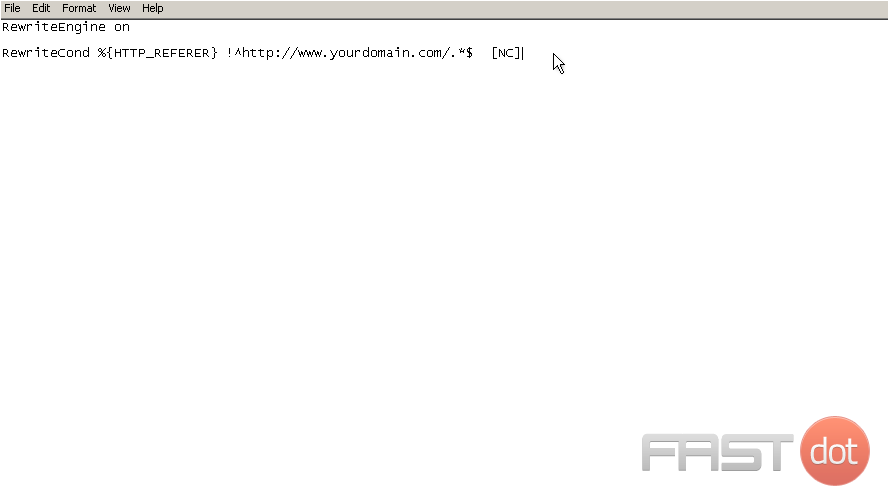
2) Now copy the last line we entered into your clipboard
[NC] refers to “no case” so that a URL entered in either upper or lower case will be rewritten using this conditional
3) Now paste the line under the current one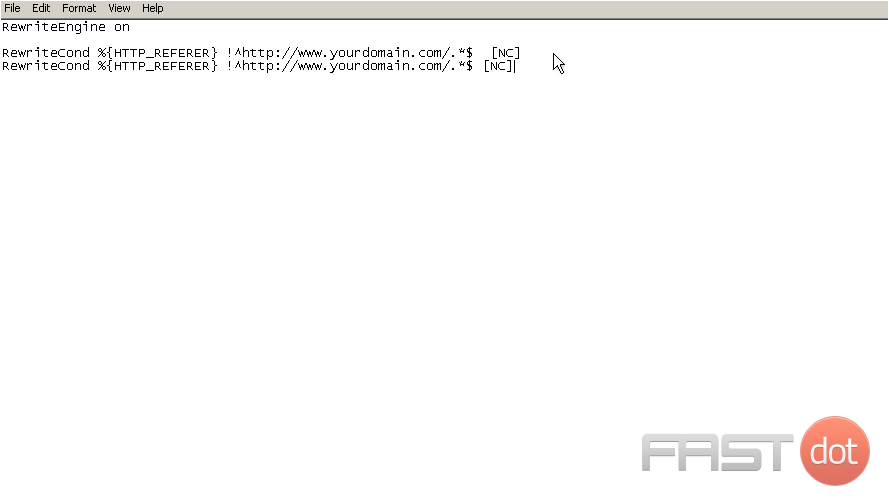
4) Delete the last part of the URL to allow the homepage, without a trailing slash or anything after the domain, to have access to your protected files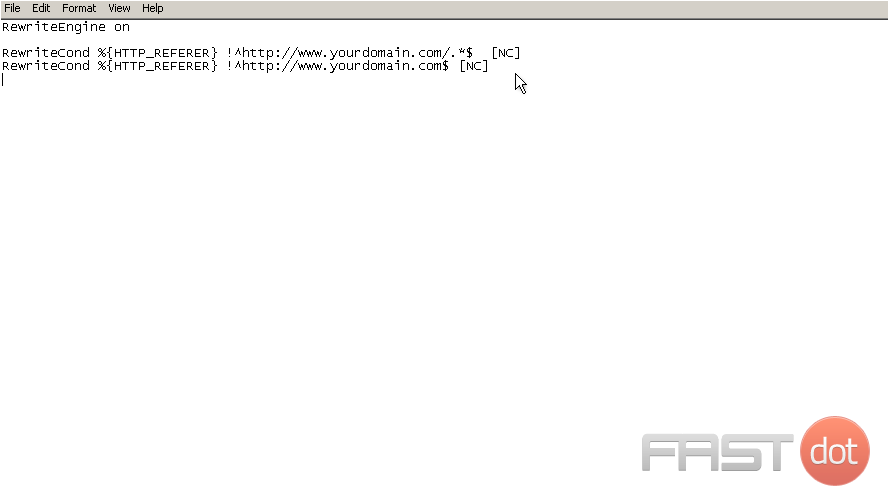
5) Let’s paste the line again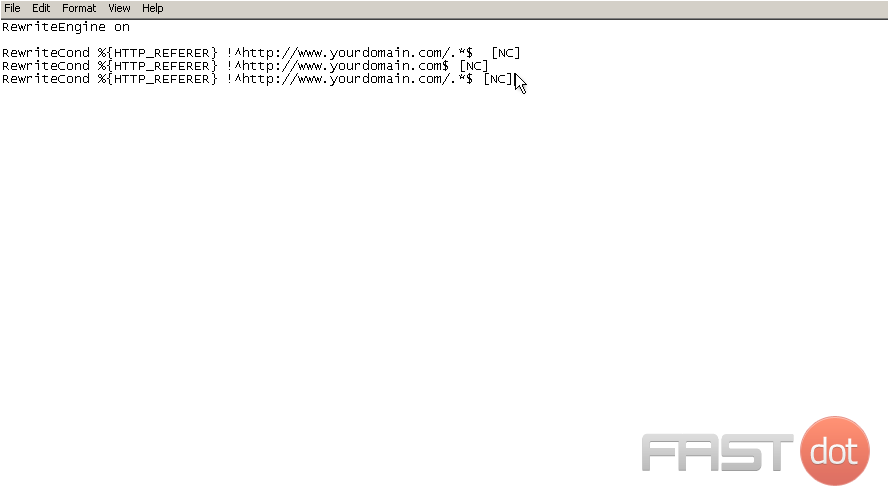
Here we want to address both URL’s, those containing www. and without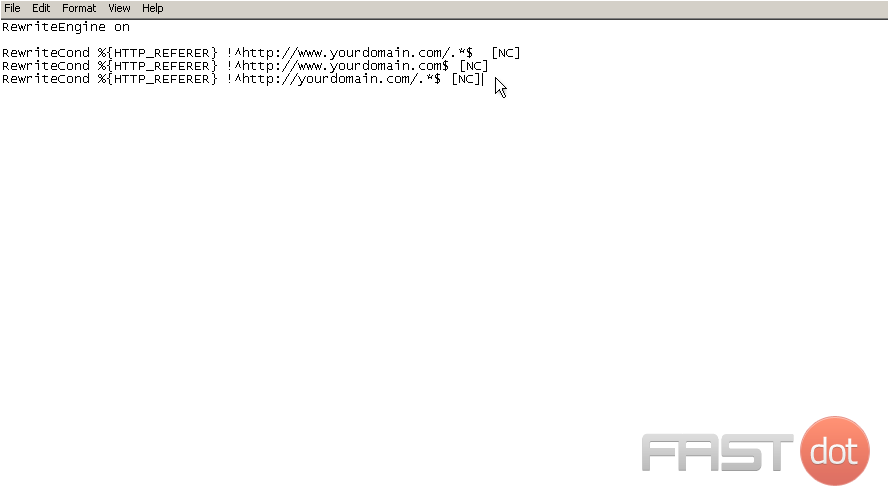
6) And paste the line again, removing the text at the end of the domain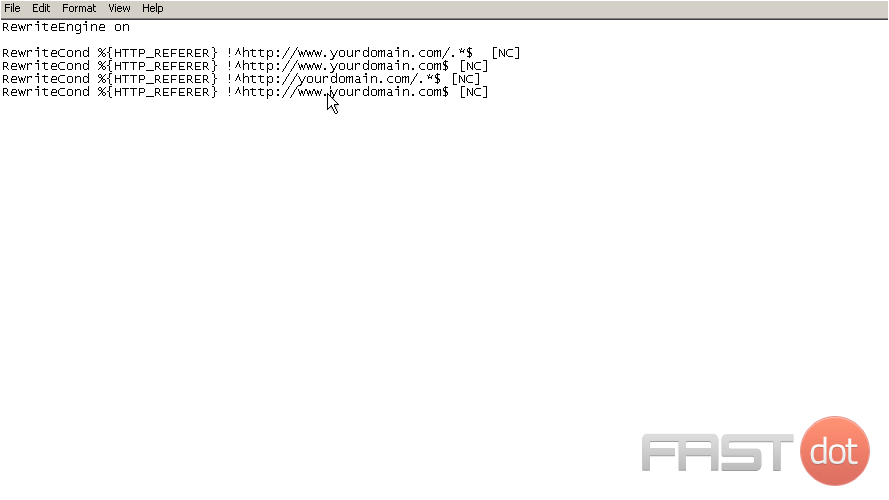
7) Now remove the www.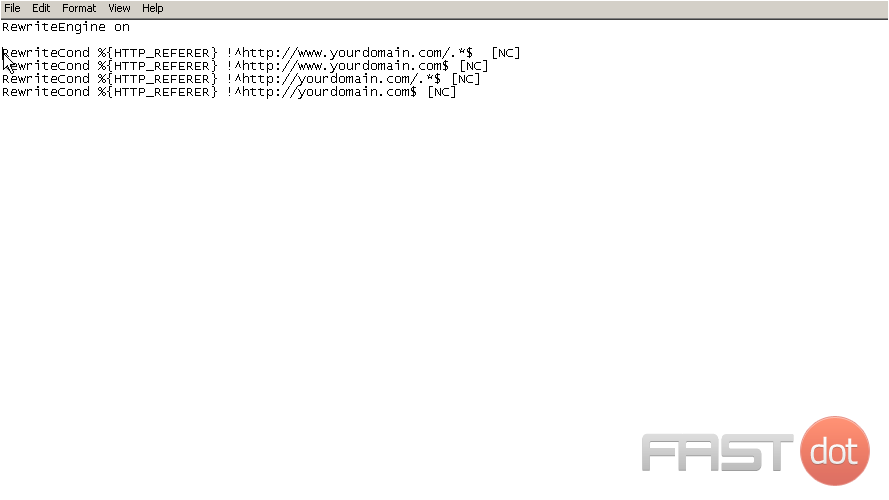
This makes the referer optional. Manually entered URL’s have no referer
8) Add, change or remove files as needed. Separate file types with a pipe ( Shift + )
9) The URL in the line that follows the file types is the redirect URL and the R indicates a forced redirect. Leave the URL out and remove the R from the square brackets to force a 403 error to be displayed instead
10) Now let’s write the rule that specifies which file types to protect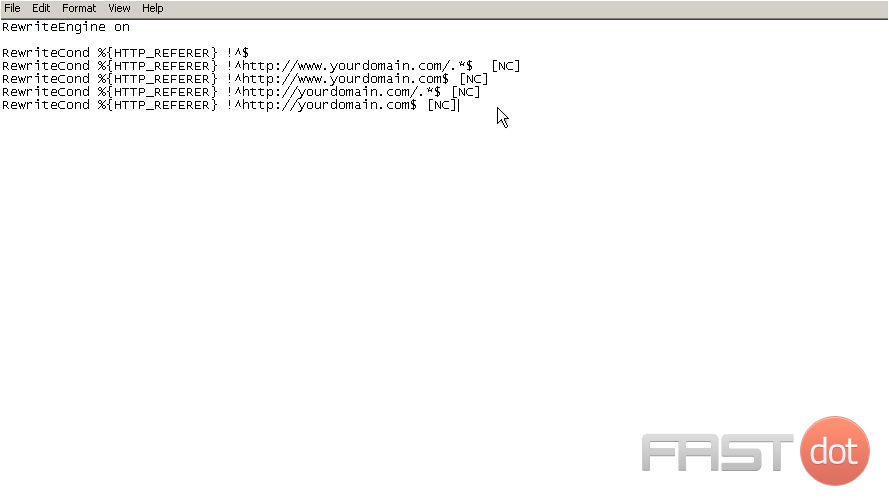
11) Select the File menu and click Save As…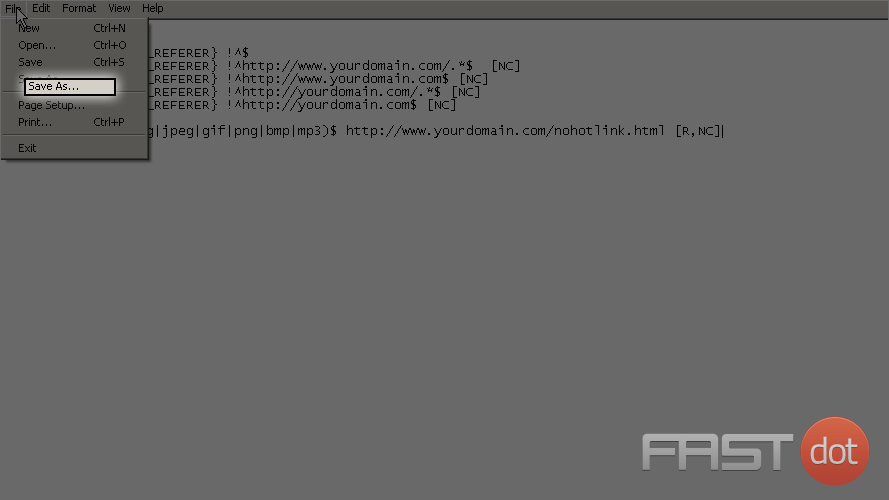
12) Save the file as htaccess.txt and select the Save button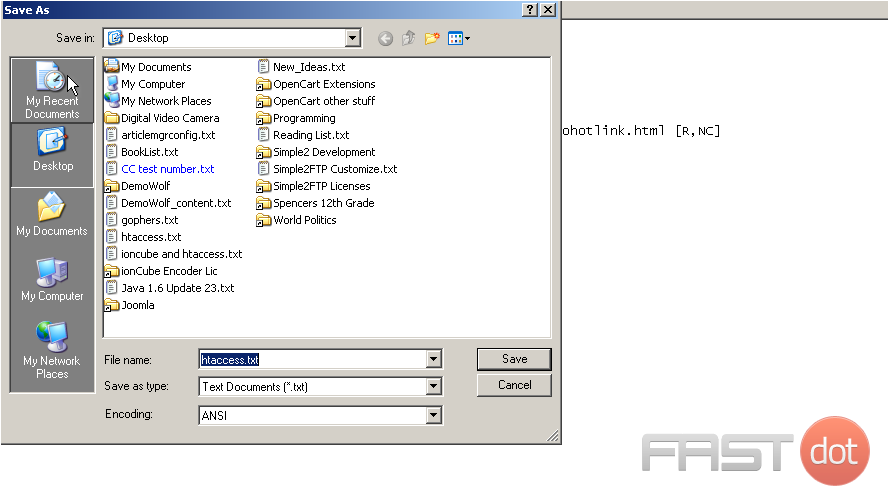
13) Using an FTP application, upload this file to the public root directory of your web site and change the filename from ‘htaccess.txt’ to ‘.htaccess’
You now know how to prevent hotlinking for Joomla using FTP