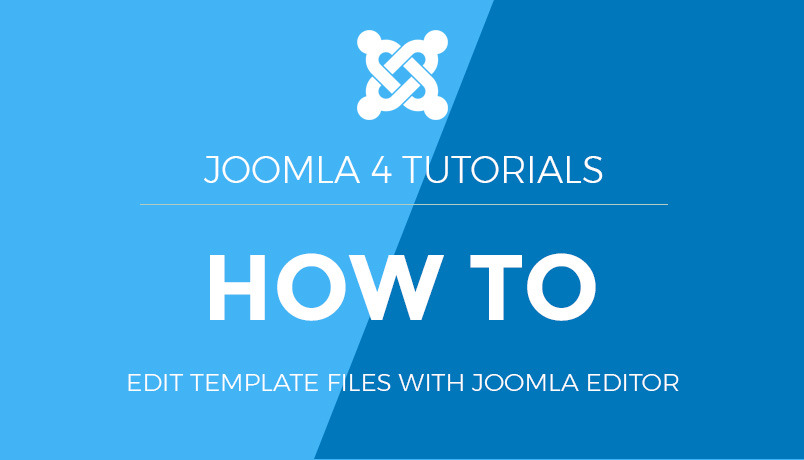How to Search Content in Joomla
This guide will walk you through the process of setting up and using content search in Joomla.
Step 1: Enable the Search Plugin
- Log in to your Joomla administrator panel.
- Go to Extensions > Plugins.
- In the search box, type “search” to find the relevant plugins.
- Ensure that the Content – Search plugin is enabled. If it is not, click the red “X” to enable it.
Step 2: Create a Search Module
- Go to Extensions > Modules.
- Click on the New button.
- Select the Search module from the list of available modules.
- Configure the module settings, including the title, position, and visibility options.
- Save and close the module.
Step 3: Display the Search Module on Your Site
- Ensure the search module is assigned to the desired template position.
- Check that the module is published and visible on the pages you want to include the search functionality.
Step 4: Use the loadposition Plugin to Embed the Search Module
To embed the search module directly into your Joomla article or custom HTML module, use the following syntax:
{loadposition search}
Here’s an example of how you can place it in an HTML article:
<div>
<h2>Search Our Site</h2>
{loadposition search}
</div>
Step 5: Customize the Search Module Appearance (Optional)
- Find Your Template’s CSS File:
- Go to Extensions > Templates > Templates.
- Click on your active template name.
- Go to the CSS folder and open the appropriate CSS file.
- Add Custom Styles:
/* Custom search module styles */
.search-module {
margin: 20px 0;
}
.search-module input[type="text"] {
width: 100%;
padding: 10px;
margin-bottom: 10px;
}
.search-module input[type="submit"] {
padding: 10px 20px;
background-color: #007BFF;
color: #FFF;
border: none;
cursor: pointer;
}
.search-module input[type="submit"]:hover {
background-color: #0056b3;
}
How to Search content in Joomla
Searching powered by Fastdot within a Joomla website is simple to achieve
1) Select the search field by clicking it
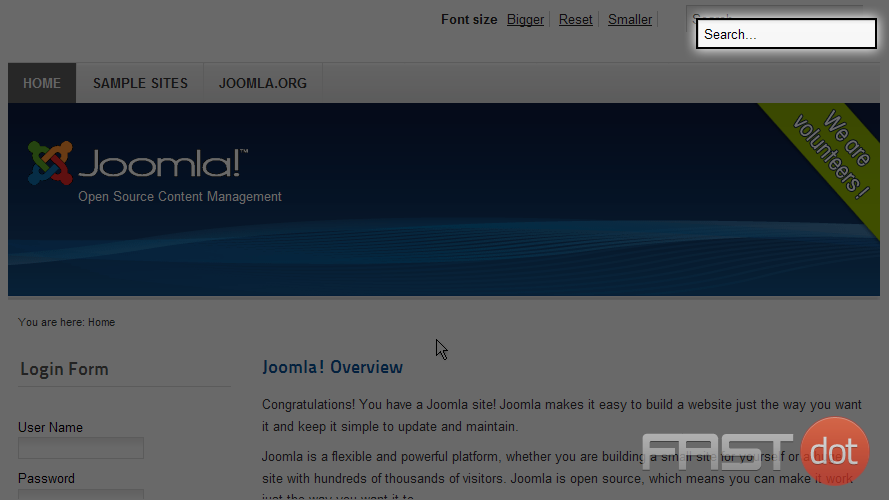
2) Type the keywords or words you wish to use to perform your search and press the Enter key
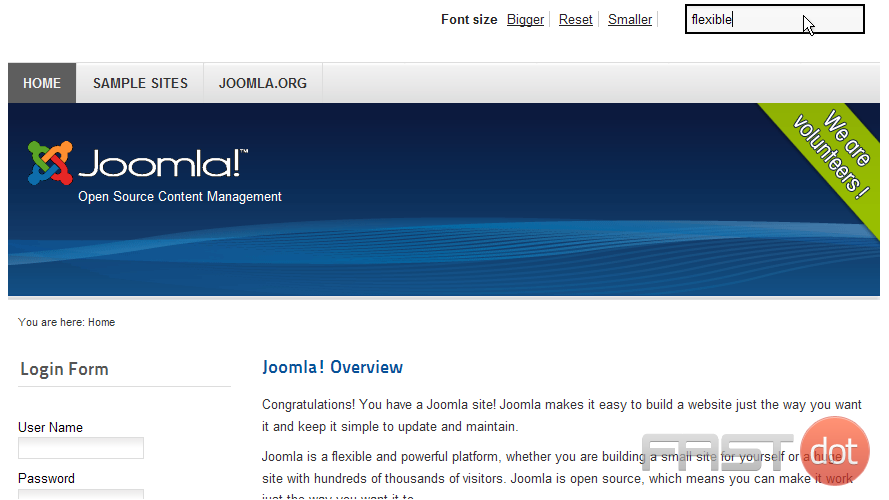
The results of your search will be displayed on the page below. Let’s scroll down to view the results
3) Search results will display with your keywords highlighted
4) To modify your search, first click in the Search Keyword field and enter any changes
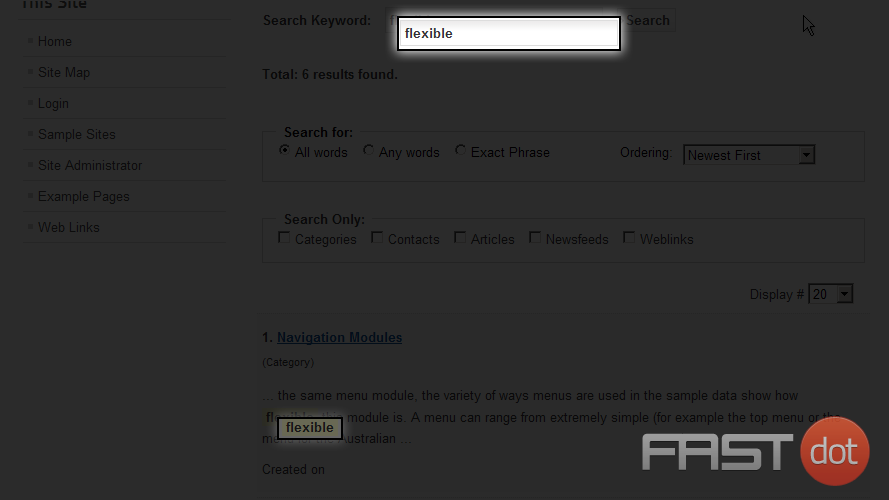
5) Change the criteria used to search by selecting one or more of the options in the Search for or Search Only fields
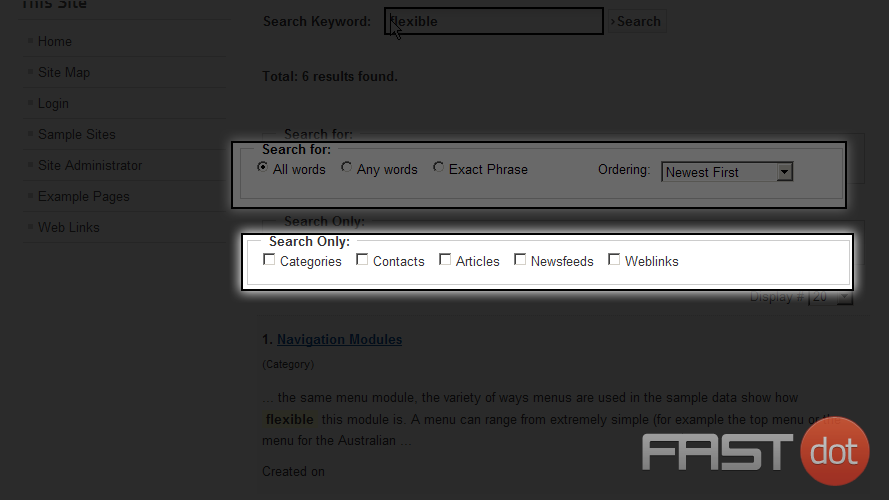
6) Click the Search button to perform the new search
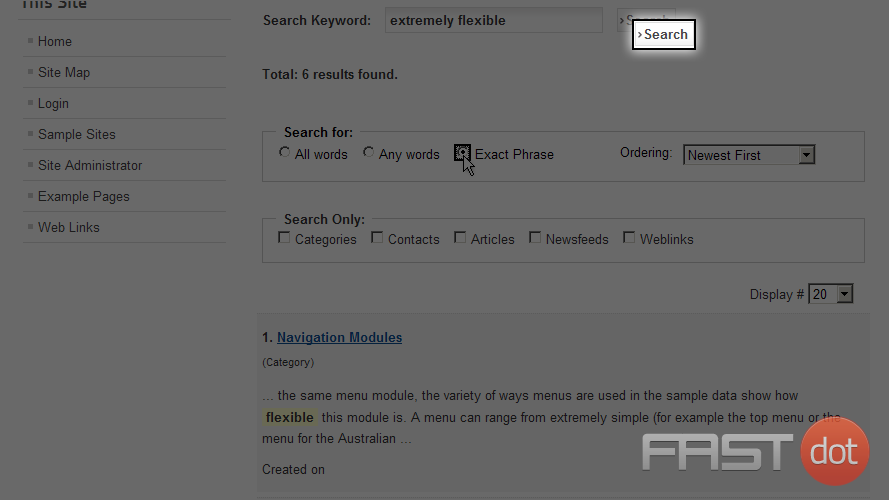
Results of the new search will be displayed below on the page. Note new Total shows only One result found
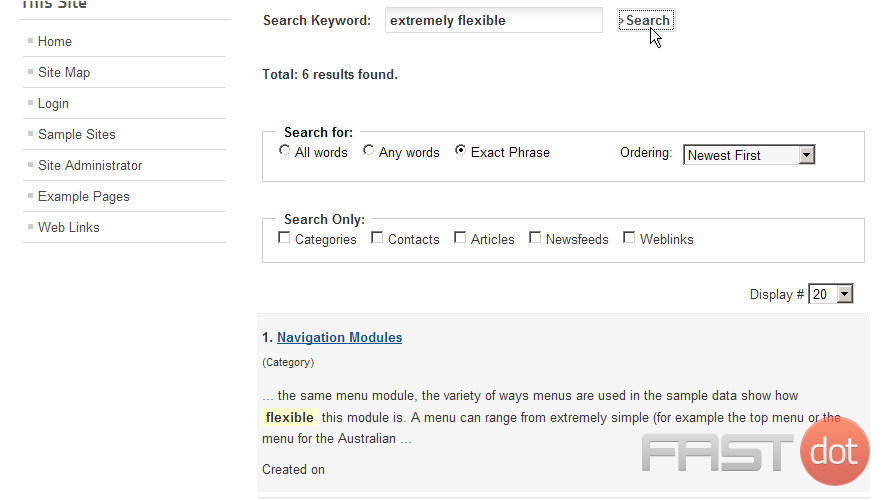
Scroll down to view the new results
Now you know how to search content in Joomla