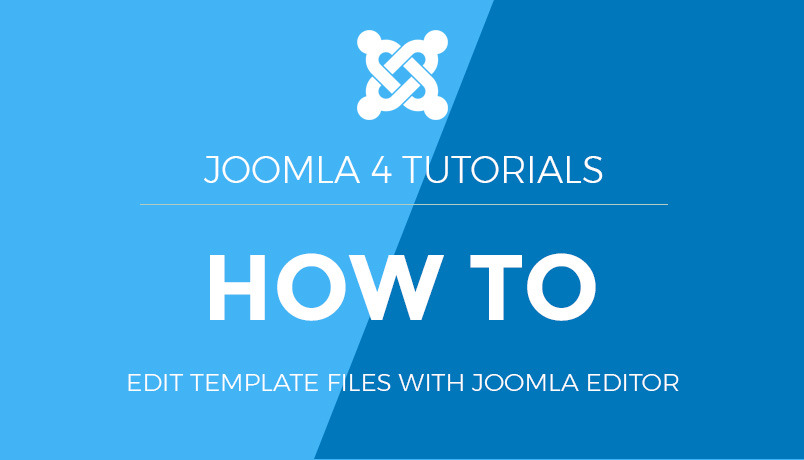How to Print Content in Joomla
This guide will walk you through the process of setting up and using print functionality in Joomla to allow users to print articles or content from your website.
Step 1: Enable Print Icon in Articles
- Log in to your Joomla administrator panel.
- Go to Content > Articles.
- Click on the Options button in the toolbar.
- Under the Articles tab, find the Show Print Icon option.
- Set the Show Print Icon option to Show.
- Click Save & Close to save your settings.
This setting will enable the print icon for all articles on your Joomla website.
Step 2: Configure Article Options (Optional)
If you want to enable or disable the print icon for specific articles, you can do so by configuring the article options:
- Go to Content > Articles.
- Edit the article you want to configure.
- Under the Options tab, find the Show Print Icon option.
- Set the Show Print Icon option to Use Global, Show, or Hide as needed.
- Click Save & Close to save your changes.
Step 3: Using the Print Icon on the Frontend
Once the print icon is enabled, users can see the print icon when viewing an article on the frontend of your Joomla website. To print an article:
- Navigate to the article you want to print.
- Click on the print icon (usually represented by a printer symbol).
- A new window will open with a printer-friendly version of the article.
- Use your browser’s print functionality (usually accessible via Ctrl+P on Windows or Cmd+P on Mac) to print the article.
Step 4: Customising Print Styles (Optional)
If you want to customise the appearance of printed articles, you can add custom print styles to your Joomla template’s CSS file:
- Go to Extensions > Templates > Templates.
- Click on your active template name.
- Go to the CSS folder and open the appropriate CSS file (e.g.,
template.css). - Add custom print styles inside a
@media printblock:
@media print {
/* Custom print styles */
body {
font-size: 12pt;
}
.article-title {
font-size: 16pt;
font-weight: bold;
}
.article-content {
padding: 10px;
}
.no-print {
display: none;
}
}
The .no-print class can be used to hide elements that you do not want to appear in the printed version of the page.
How to Print content in Joomla
Joomla websites allow you to print content without the extra menus and border graphics
1) Select the article title by clicking on it and opening the article
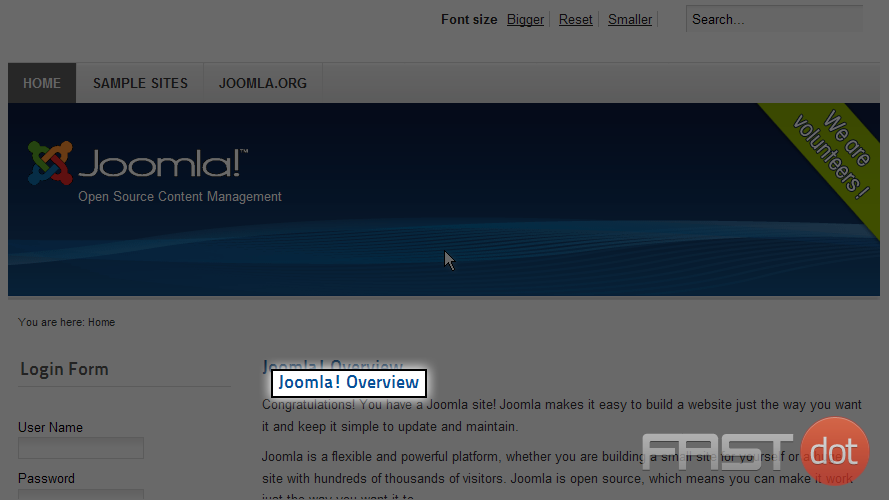
2) From the article page click on the Print icon. A popup window will be displayed containing just the article content
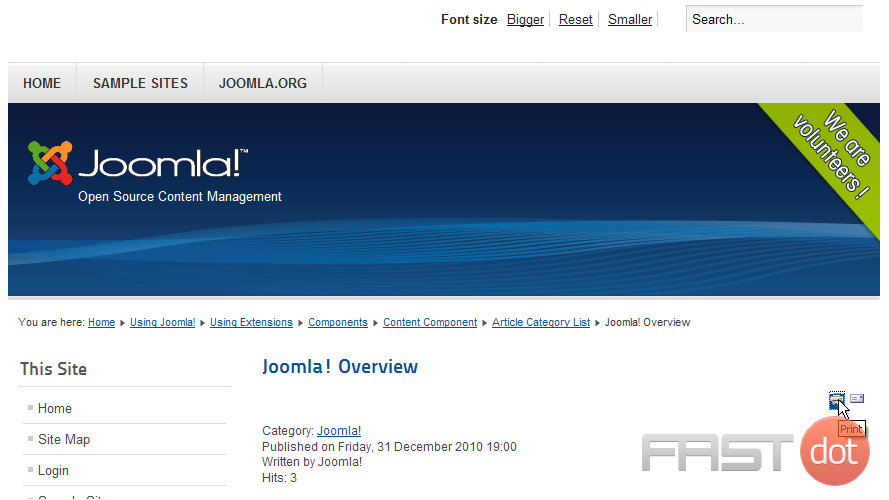
3) In this popup window click again on the Print icon to print the displayed content
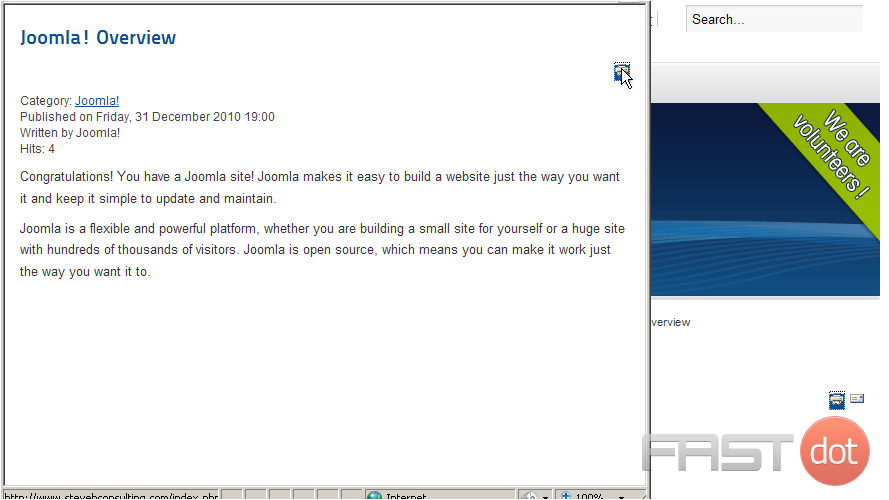
4) Select a printer from your Select Printer dialog box and click the Print button
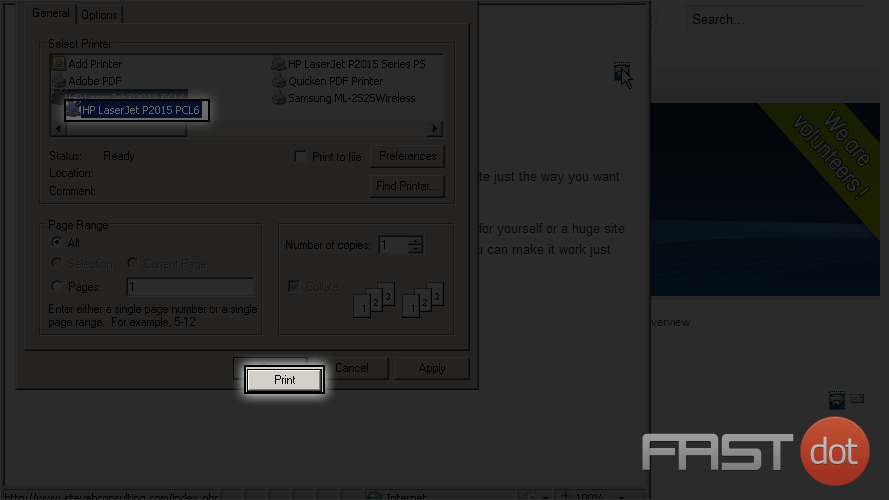
Now you know how to print article content in Joomla