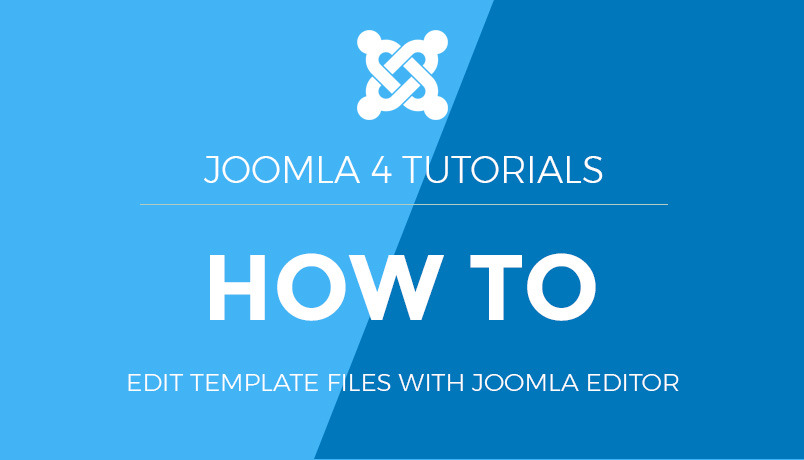Joomla 2.5 setup series
14. How to restore a Joomla database using cPanel
You will need to log into cPanel with your powered by ausweb username and password. Normally this URL is: http://www.yourdomain.com/cpanel
1) Select the Username field and enter your username
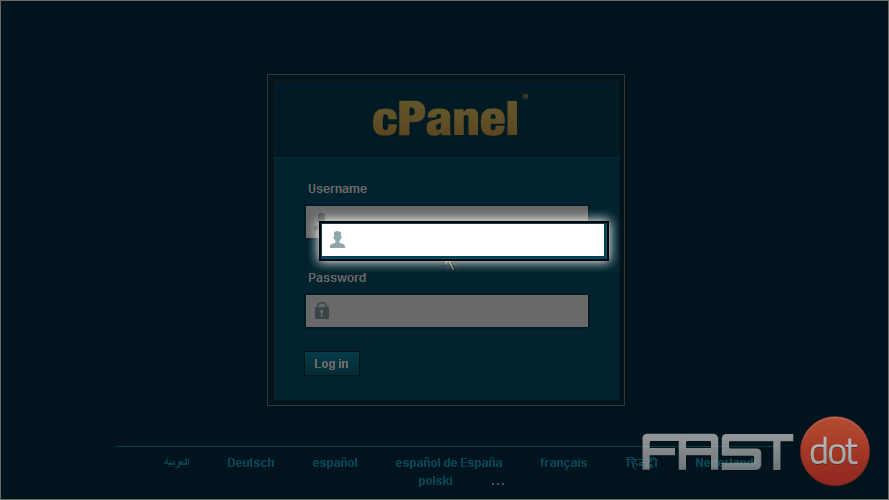
2) Select the Password field and enter your password
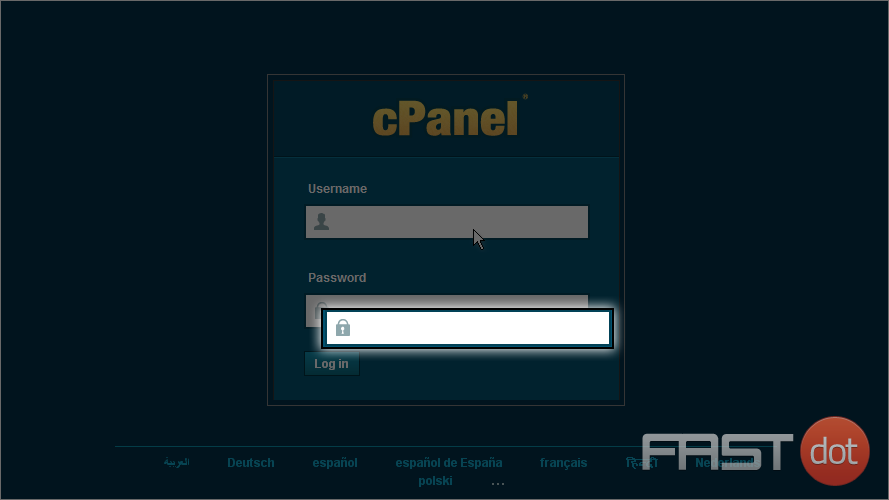
3) Next click the Log in button
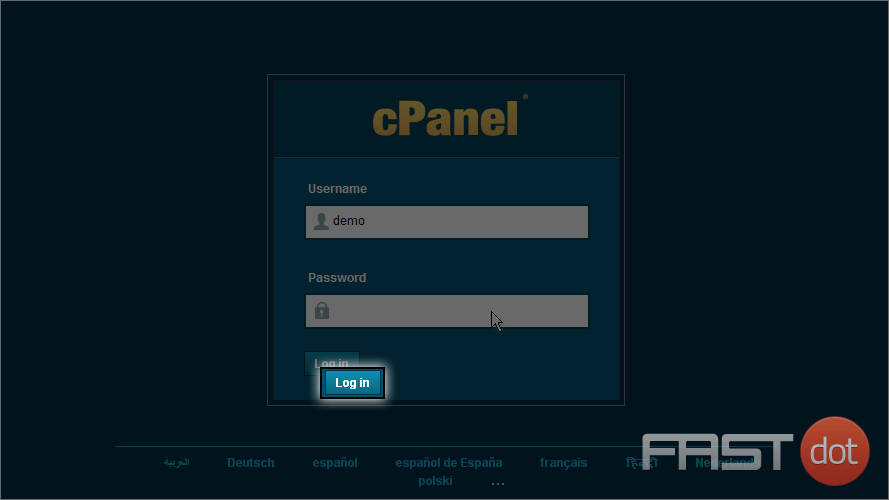
4) Select the Backups icon in the Files section
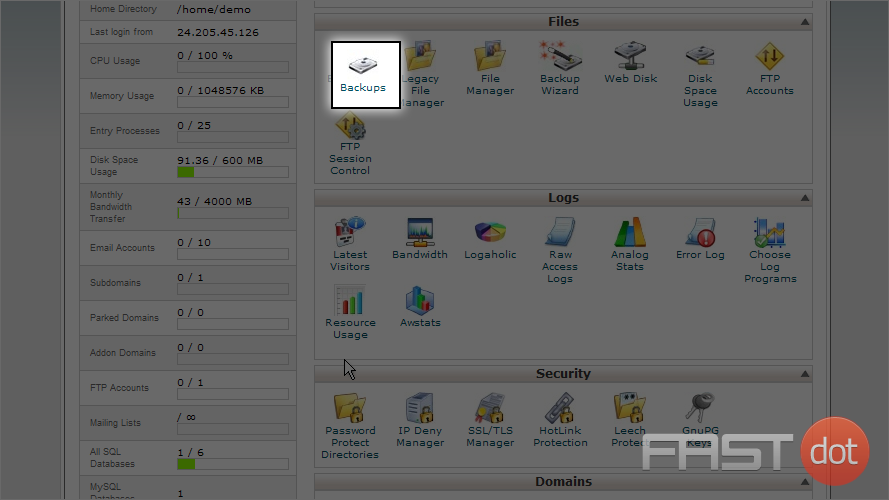
We’ll assume that the database to be restored does not exist and will be created via this process
5) Scroll down so you can click on the Browse button for Restore a MySQL Database
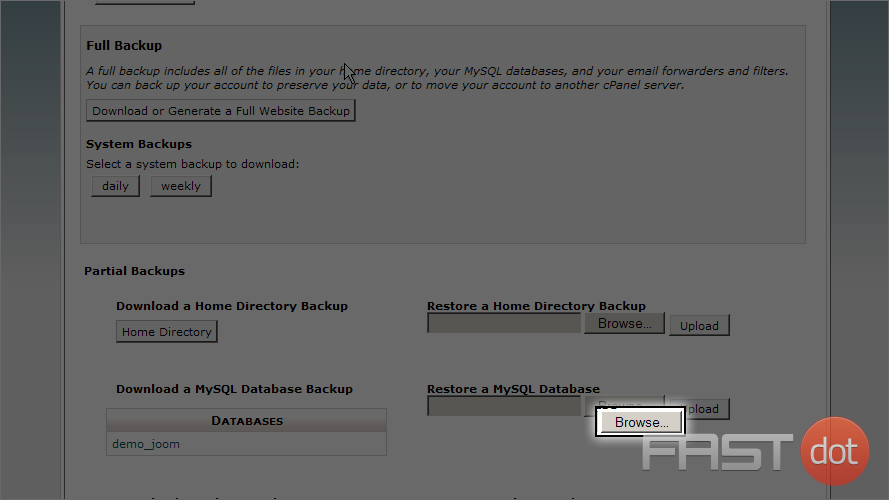
6) Select the file that was previously created using cPanel Backup
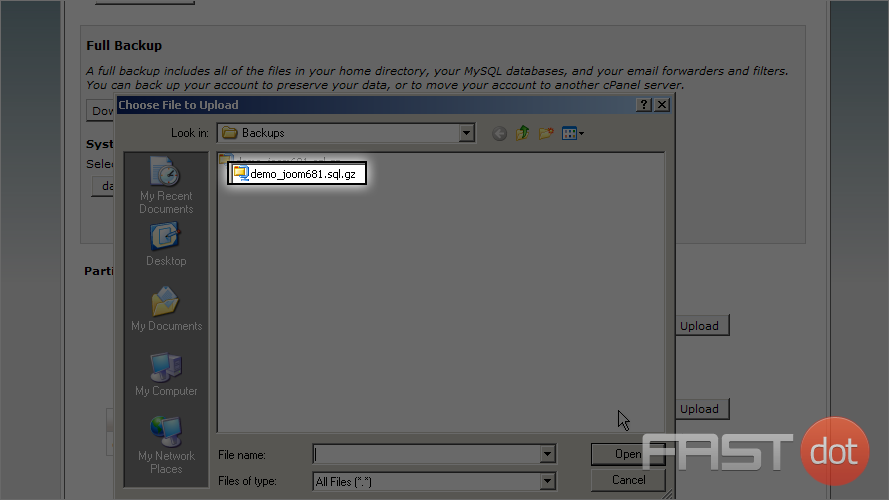
7) Now click the Open button
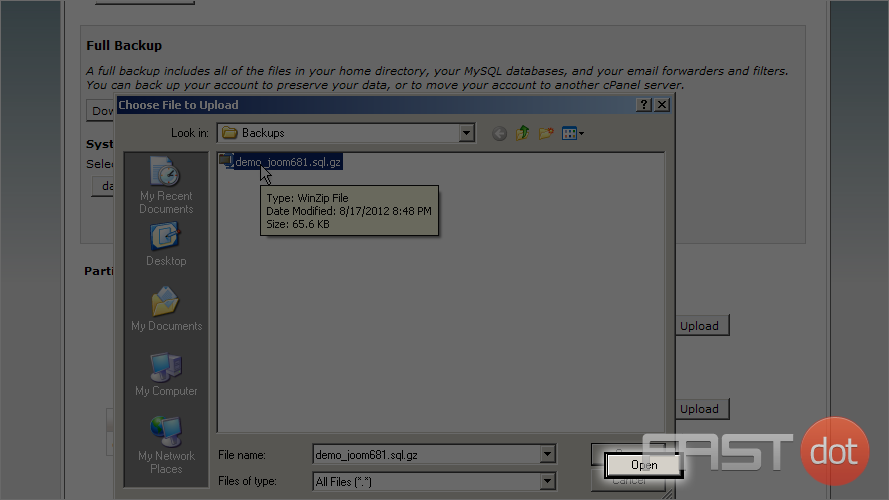
8) Next click the Upload button
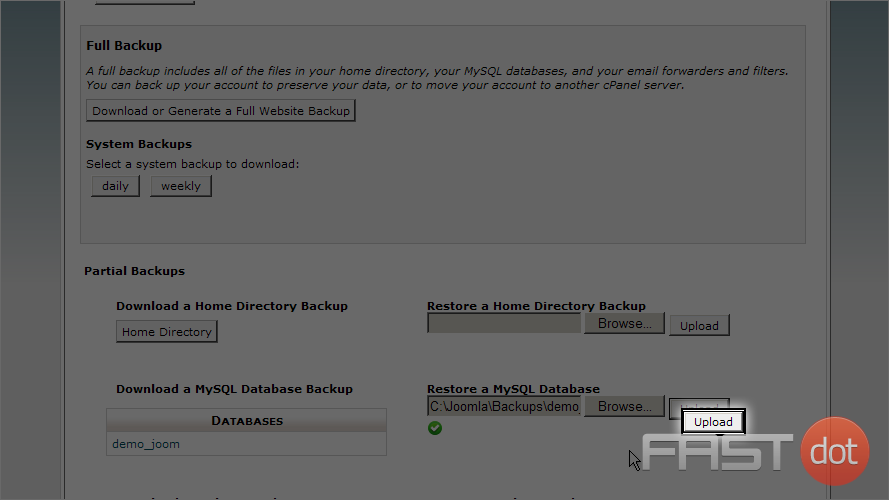
9) Once the restore has been completed, scroll up and click on the cPanel Home icon
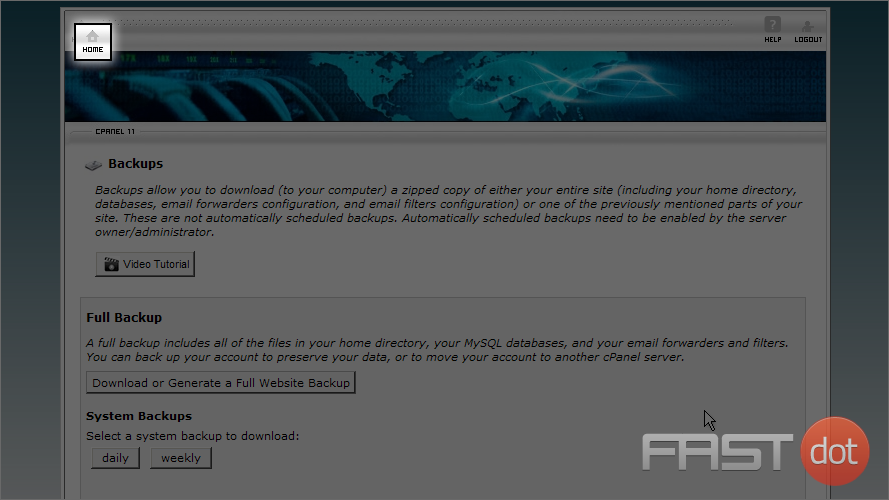
10) Scroll down and click on the MySQL Databases icon in the Databases section
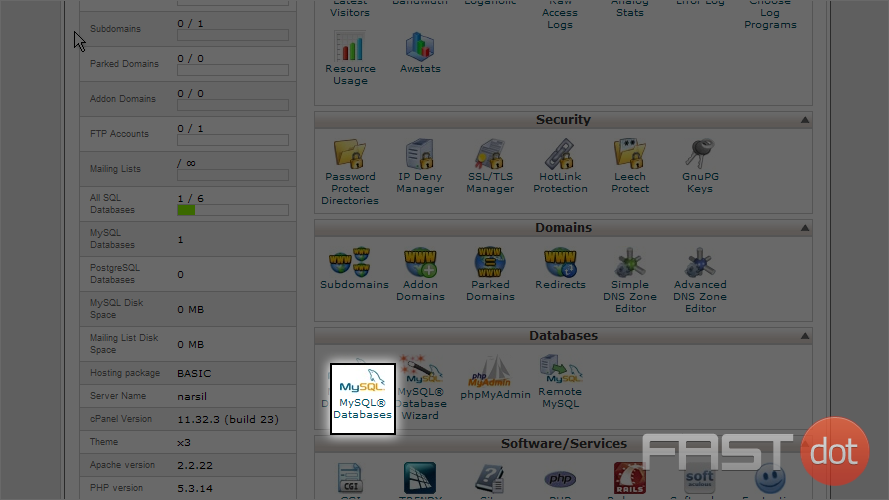
Scroll down and note that no Users are assigned to the restored database
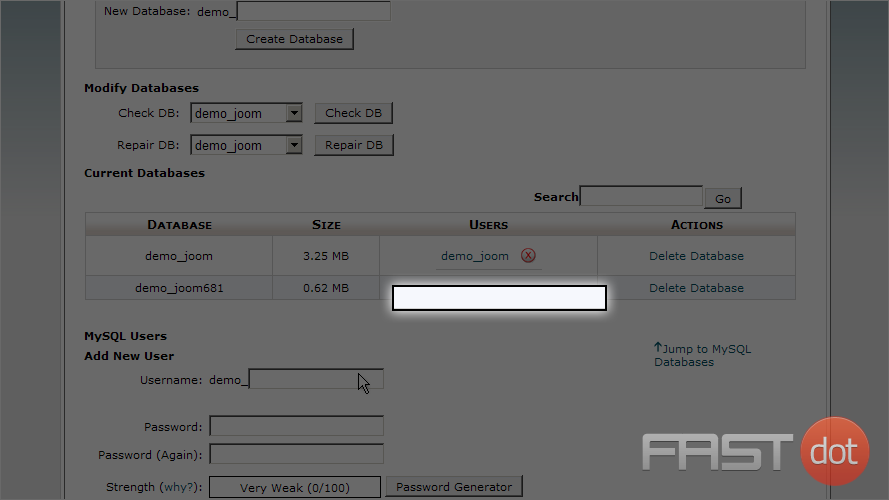
11) Scroll down further and select the User dropdown list under Add User to Database
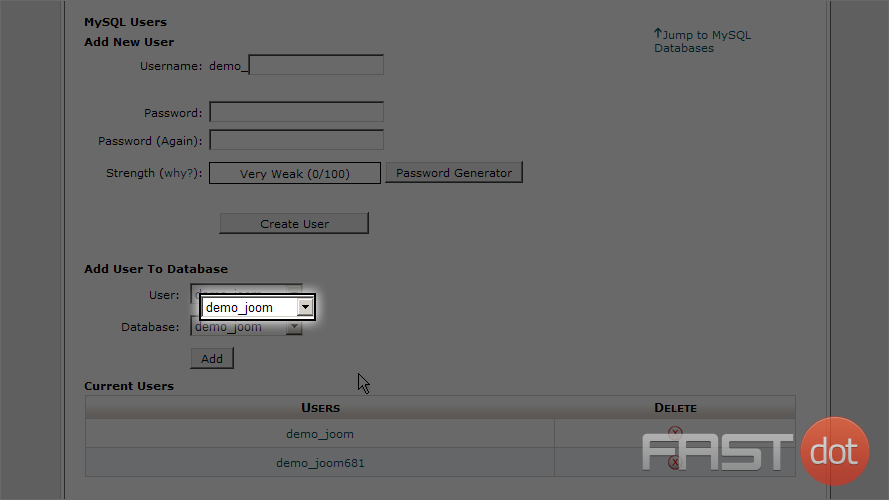
12) Let’s select the previous user assigned to this database
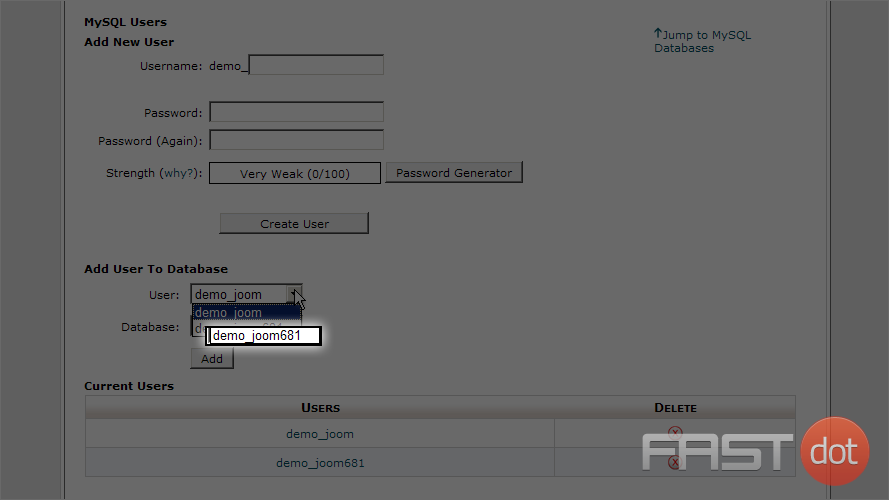
13) Next select the restored database from the Database dropdown list
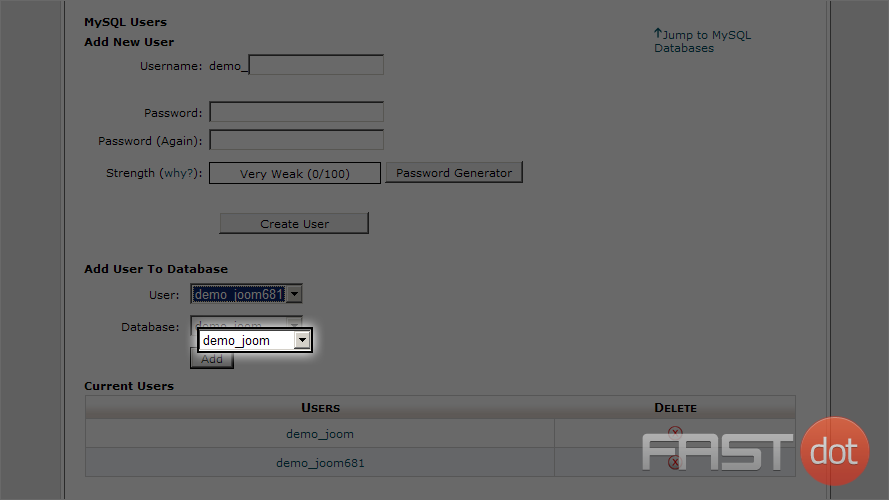
14) Now click the Add button
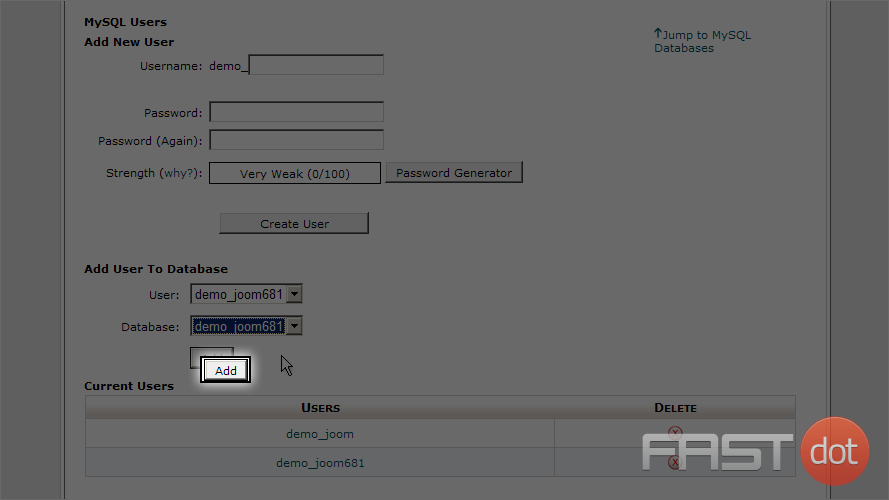
15) Check the ALL PRIVILEGES checkbox
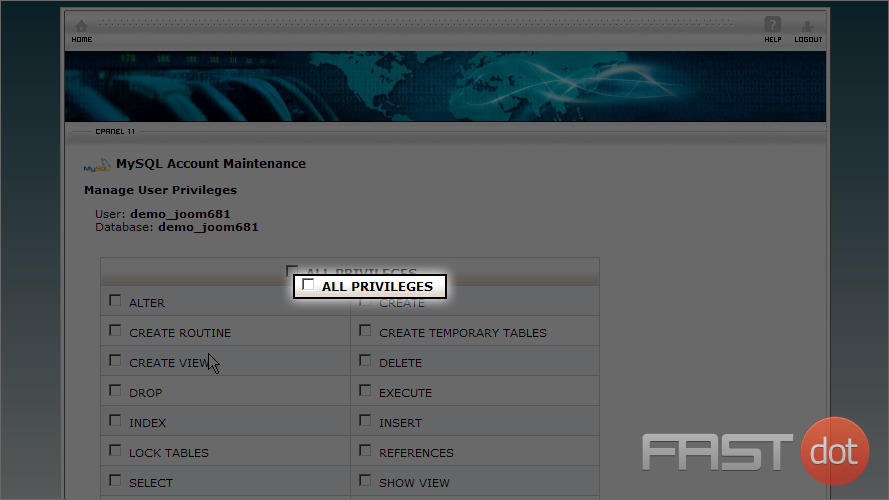
16) Scroll down and click the Make Changes button
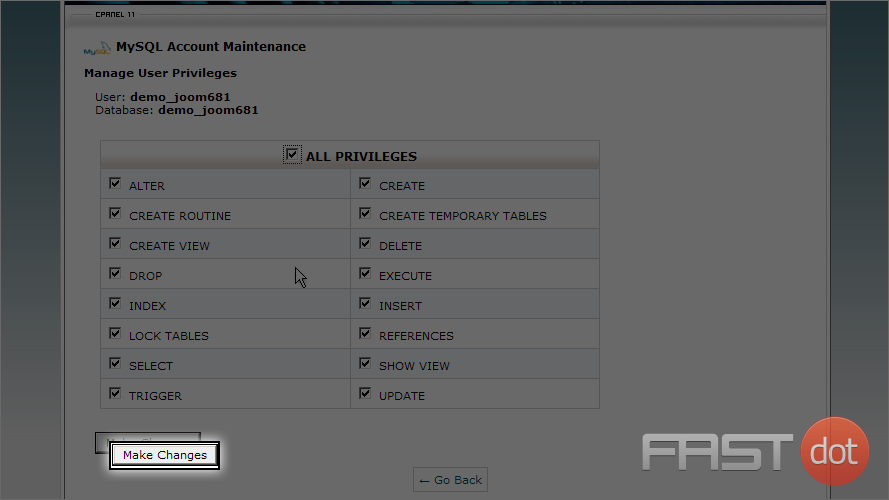
17) Click the Go Back button
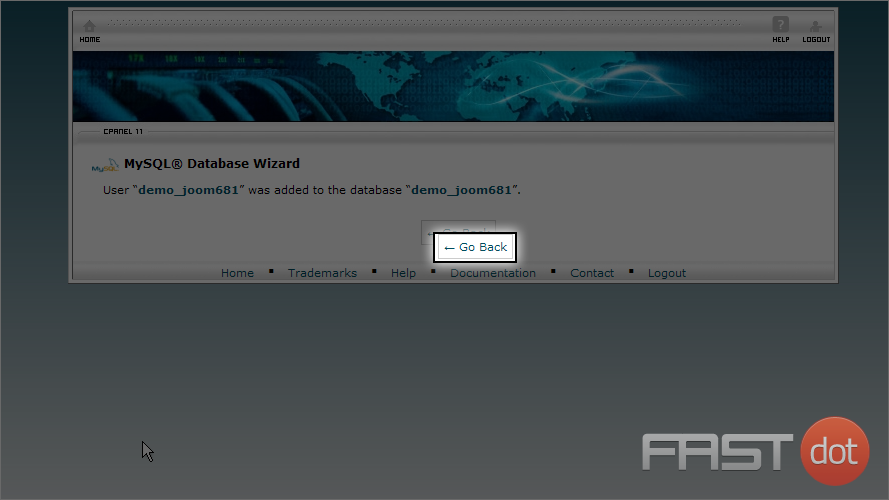
Scroll down to see that a user has been assigned to our restored database
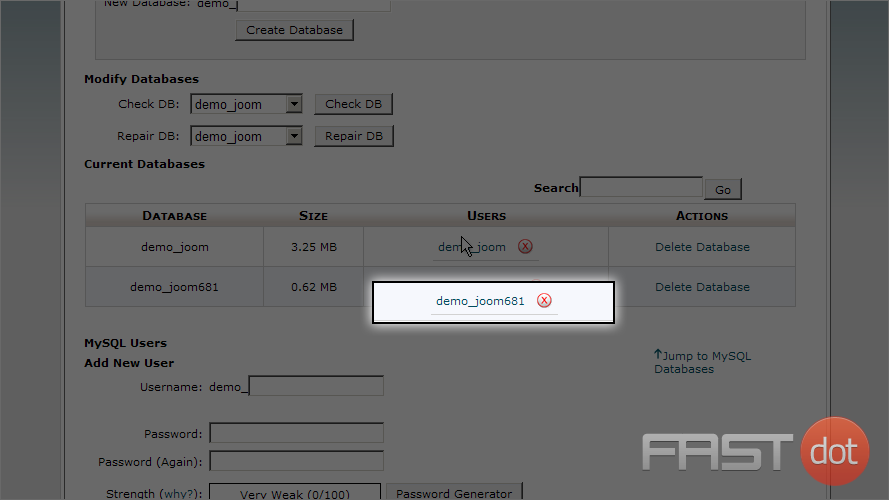
You now now how to restore a Joomla database using cPanel