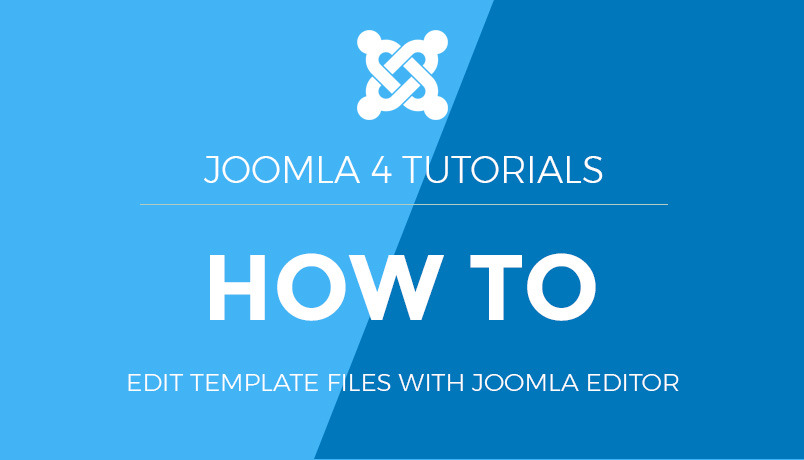Joomla 2.5 end-user series
7. How to submit a Weblink in Joomla
For this tutorial we will login as a user with Author access
1) Scroll down and to the left to login
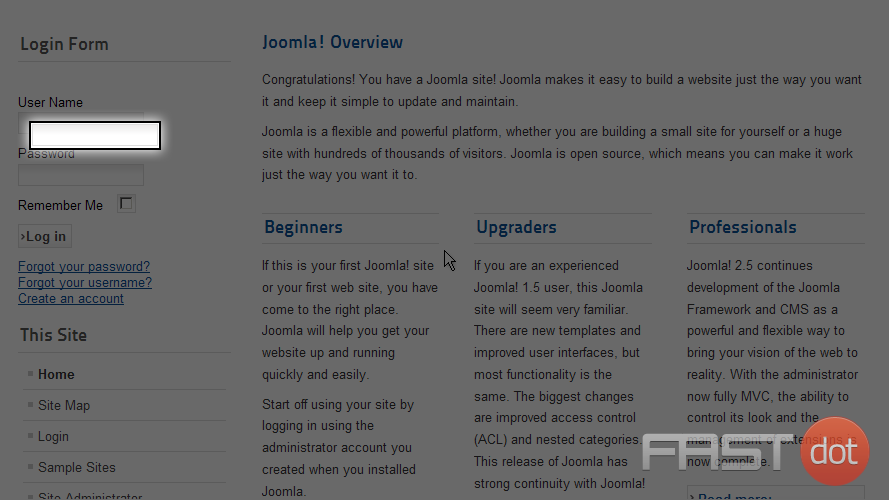
Now scroll down to the User Menu on the left
2) Select the Submit a Weblink menu option by clicking it
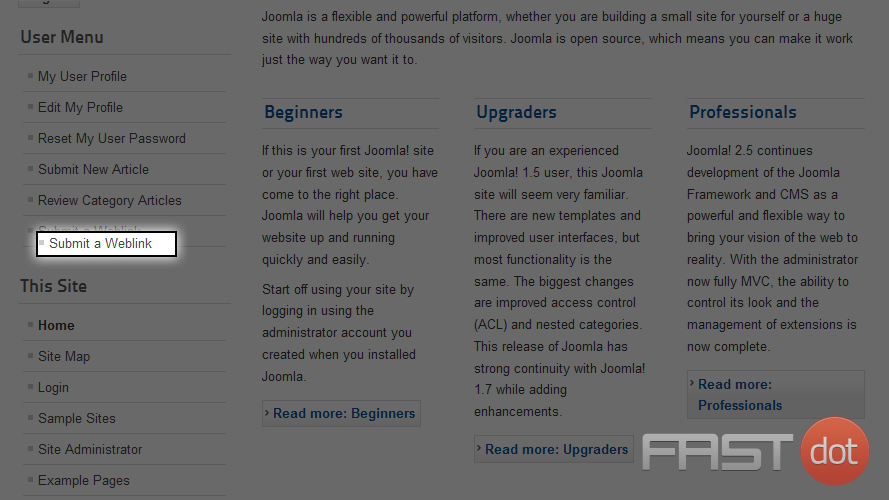
3) Click on the Title field and enter a title for your weblink
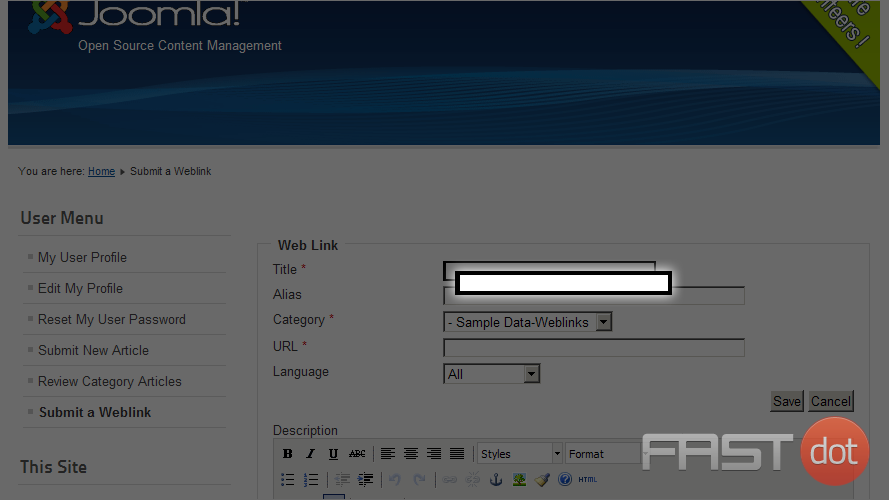
4) Next select the Category dropdown list and choose a category for your weblink submission
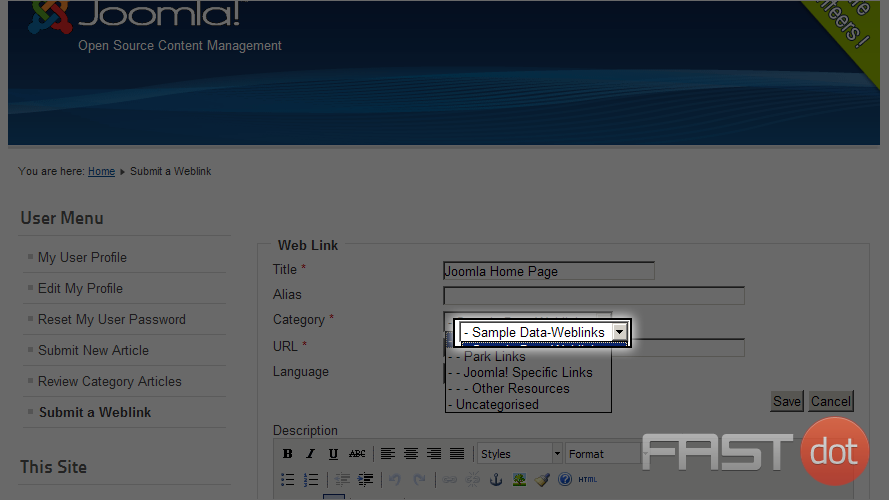
5) Select the URL field by clicking it and enter the URL for your weblink submission. If you leave off the HTTP:// Joomla will automatically add it when saving
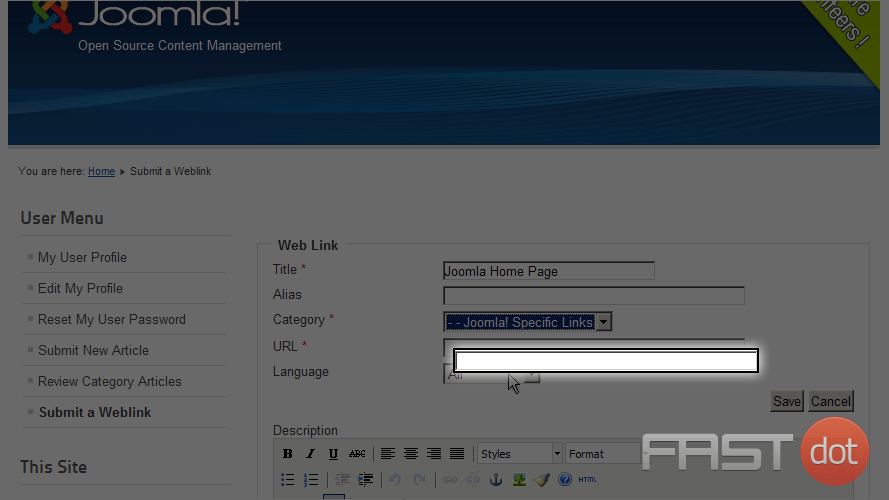
6) Scroll down, click in the text area for the Description, and enter the description for this weblink
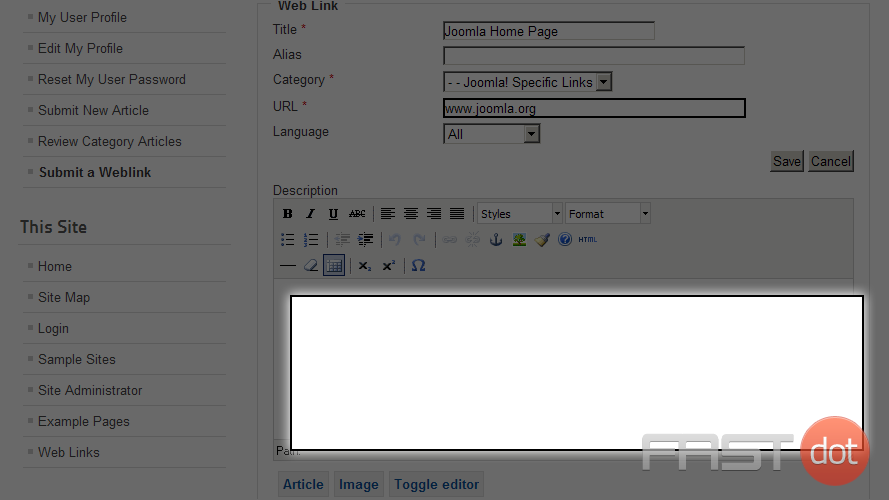
7) Now click the Save button
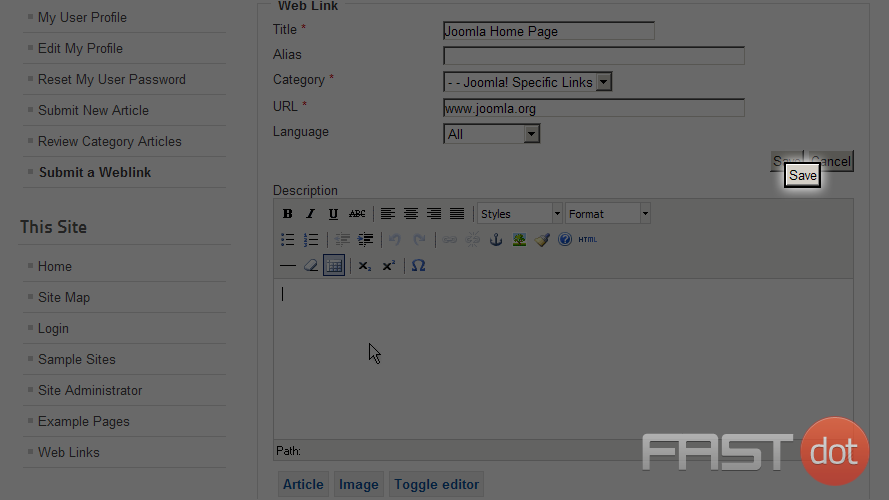
Now you know how to submit a Weblink in Joomla
Your weblink submission will have to be reviewed and approved by an administrator before being published
Comprehensive Guide to WordPress Website Development
Developing a WordPress website is a sequential process that requires careful planning, thoughtful execution, and consistent maintenance to ensure it meets the needs of users and achieves its intended goals. This involves a series of clearly defined stages, including planning, designing, content creation, optimisation, and ongoing maintenance. Each stage plays a crucial role in building a website that is not only visually appealing and functional but also secure, high-performing, and engaging for its target audience. By incorporating the right plugins and tools during these stages, you can effectively enhance your website’s capabilities and ensure that it delivers a seamless experience to its visitors.
Focus on these critical stages and leverage the recommended plugins to build a WordPress website that stands out in the competitive digital space and consistently delivers exceptional results.
What makes Fastdot.com such a great WordPress hosting provider:
Fastdot.com specialises in WordPress hosting and is highly regarded for its streamlined installation processes, robust and secure infrastructure, and round-the-clock expert support. This makes it an excellent choice for both beginners and experienced developers looking to ensure a reliable hosting environment for their WordPress websites.
WordPress – Digital Experiences, Re-imagined:
In today’s rapidly evolving digital landscape, WordPress has emerged as a powerful and versatile platform, serving as a cornerstone for creating innovative and adaptive digital experiences. Initially launched in 2003 as a straightforward blogging tool, WordPress has evolved into a comprehensive content management system (CMS) that powers over 40% of all websites worldwide, demonstrating its adaptability and scalability for various online applications.
How to Optimize Your Images to Speed Up WordPress:
Image optimisation involves reducing the file size of images without compromising their visual quality. This process is essential for enhancing your website’s loading speed, which directly improves user experience and boosts your search engine rankings. Implementing effective image optimisation techniques can significantly enhance the overall performance of your WordPress site.
The Importance of WordPress Design:
WordPress, which powers over 40% of websites globally, plays a pivotal role in shaping modern digital experiences. Whether you are building a personal blog, a corporate website, or a complex e-commerce platform, the design choices you make will directly influence user engagement, brand perception, and conversion rates, making thoughtful design an integral part of the development process.
MediaWiki on Fastdot: The Leading Australian Hosting Provider:
MediaWiki is an open-source platform renowned for powering Wikipedia. It enables users to create, edit, and manage large-scale collaborative projects and knowledge bases. When hosted on Fastdot, users benefit from a reliable infrastructure, ensuring that their MediaWiki projects run smoothly and securely.
WordPress Hosting on Fastdot – Australia’s Leading Hosting Provider:
Fastdot stands out as one of Australia’s premier web hosting providers, offering robust, high-performance solutions specifically tailored for WordPress sites. Their advanced infrastructure, unparalleled security features, and expert support team ensure that your WordPress website operates efficiently and securely, no matter its size or complexity.
Prestashop eCommerce Hosting – Australia’s Leading Hosting Provider:
PrestaShop is an open-source eCommerce platform trusted by over 300,000 online stores worldwide. It offers advanced functionalities such as product management, integrated payment gateways, SEO tools, and a rich ecosystem of themes and modules. When hosted on Fastdot, PrestaShop empowers businesses to create highly customisable and scalable online stores.
How to Register a Domain Name:
Registering a domain name is one of the most critical steps in establishing an online presence, whether it’s for a personal project, a small business, or a larger organisation. This comprehensive guide walks you through the process of securing a domain name, ensuring that your website has a unique and memorable address on the internet.
Flickr Group Feature – Challenge Accepted!:
This article highlights the unique dynamics of popular Flickr groups like Macro Mondays, where a shared focus and strong moderation foster vibrant online communities. Such groups demonstrate how collaboration and shared goals can create engaging and successful digital spaces.
Submitting a weblink in Joomla is straightforward once you understand the structure of Joomla’s components and modules. Joomla provides a Weblinks component to manage and display links to external or internal websites. Here’s how to submit a weblink step by step:
Steps to Submit a Weblink in Joomla
1. Enable the Weblinks Component
- Check if the Weblinks Component is Installed:
- Log in to the Joomla Administrator Panel.
- Navigate to Components → Weblinks.
- If the Weblinks component is not installed, download it from the Joomla Extensions Directory and install it via Extensions → Manage → Install.
2. Create a Weblink
- In the Joomla Administrator Panel, go to Components → Weblinks → Links.
- Click the New button in the top left corner to create a new weblink.
3. Fill in the Weblink Details
- Title: Provide a descriptive title for the link.
- Alias: This is the SEO-friendly URL. If left blank, Joomla will generate it automatically.
- Category: Assign the weblink to a category. If no categories exist, create one via Components → Weblinks → Categories.
- URL: Enter the full URL of the link (e.g.,
https://example.com). - Description: Add a brief description of the link.
- Target Window: Choose how the link should open:
- Parent Window: Opens in the same window.
- New Window: Opens in a new tab or window.
- Published: Ensure the link is set to Published.
4. Configure Permissions (Optional)
- Under the Publishing or Permissions tab, set access levels if you want to restrict who can view the link (e.g., Public, Registered Users).
5. Save the Weblink
- Click Save or Save & Close to add the link.
Displaying the Weblink on the Website
To show your weblink on the frontend, you need to create a menu item or module.
Option 1: Display Weblinks via a Menu Item
- Navigate to Menus → [Your Menu] → Add New Menu Item.
- Set the following options:
- Menu Item Type: Click Select → Weblinks → List Weblinks.
- Category: Choose the category containing your weblink(s).
- Title: Enter a title for the menu item.
- Access Level: Define who can view the menu item.
- Save the menu item, and the link(s) will be displayed on the assigned menu.
Option 2: Display Weblinks via a Module
- Navigate to Extensions → Modules → New.
- Choose the Weblinks module type.
- Configure the following settings:
- Title: Name the module.
- Position: Select the position where the module should appear (e.g., sidebar, footer).
- Category: Assign the category containing the weblink(s).
- Access Level: Define who can view the module.
- Save the module, and it will display the weblink(s) in the chosen position.
Allowing Frontend Submissions (Optional)
To let users submit weblinks from the frontend:
- Create a Frontend Menu Item for Submission:
- Go to Menus → [Your Menu] → Add New Menu Item.
- Set the Menu Item Type to Weblinks → Submit Weblink.
- Configure access permissions and save.
- Adjust User Permissions:
- Go to System → Global Configuration → Weblinks.
- In the Permissions tab, allow relevant user groups (e.g., Registered Users) to Create weblinks.
- Frontend Submission:
- Logged-in users can now use the menu item to submit weblinks from the frontend.
By following these steps, you can efficiently submit, manage, and display weblinks in Joomla.