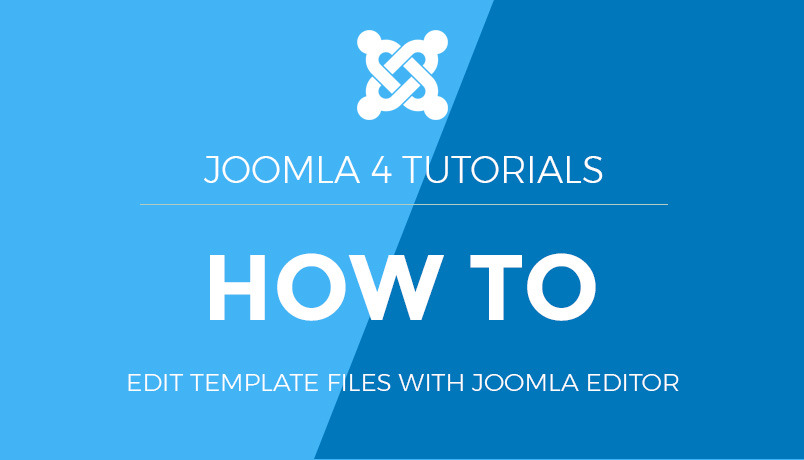How to Login to a K2 Joomla Website
This guide will walk you through the process of logging in to a K2-powered Joomla website.
Step 1: Access the Login Page
To log in to a K2 Joomla website, you need to navigate to the login page. This is usually found at a URL similar to:
http://www.yourdomain.com/login
If the login page is not directly accessible, it may be linked in the website’s menu or footer. Look for links labeled “Login” or “User Login.”
Step 2: Enter Your Login Credentials
On the login page, you will see a form where you need to enter your username and password:
- Username: Enter your registered username.
- Password: Enter your password.
Here is an example of a typical login form:
<form action="index.php" method="post">
<label for="username">Username:</label>
<input type="text" name="username" id="username" />
<br />
<label for="password">Password:</label>
<input type="password" name="password" id="password" />
<br />
<input type="submit" value="Login" />
<input type="hidden" name="option" value="com_users" />
<input type="hidden" name="task" value="user.login" />
<input type="hidden" name="return" value="aHR0cDovL3d3dy55b3VyZG9tYWluLmNvbS9pbmRleC5waHAvY29tcG9uZW50L2s0" />
</form>
- The Best WordPress Page Builder Plugins for Creating Stunning and Customizable Layouts: If you are seeking to improve the appearance of your WordPress site with visually appealing and customizable layouts, page builder plugins offer a valuable solution. This article aims to delve into the concept of WordPress page builder plugins, outlining the reasons for their utility, and presenting a selection of top-rated options such as Elementor, Beaver Builder, Divi Builder, Visual Composer, and Thrive Architect.
- A Basic Guide to Designing a Multilingual Website: Whether your goal is to generate significant revenue or to establish a robust international community, it’s crucial to consider several design elements from the outset. These elements will ensure your website is versatile and can be easily adapted to meet various international standards. Creating foreign-language versions of your site involves more than simple translation; proper localization is necessary before your launch, and early planning can significantly simplify this process.
- 5 Different Types of Shell Commands in Linux: When it comes to gaining absolute control over your Linux system, then nothing comes close to the command line interface (CLI). In order to become a Linux power user, one must understand the different types of shell commands and the appropriate ways of using them from the terminal. In Linux, there are several types of commands, and for a new Linux user, knowing the meaning of different commands enables efficient and precise usage. Therefore, in this article, we shall walk through the various classifications of shell commands in Linux.
- Bare Metal as a Service: Direct access to physical servers: In the evolving landscape of cloud computing, businesses are continually seeking more robust and customisable solutions to meet their unique needs. One such solution that has gained prominence is Bare Metal as a Service (BMaaS). This model offers direct access to physical servers, providing enhanced performance, security, and flexibility. Let’s delve deeper into what BMaaS is and why it might be the right choice for your organisation.
Step 3: Submit the Login Form
After entering your login credentials, click the Login button to submit the form.
If your credentials are correct, you will be redirected to the user dashboard or the homepage, depending on the website’s configuration.
If your credentials are incorrect, you will see an error message prompting you to re-enter your username and password.
Step 4: Access K2 Content Management
Once logged in, you can access the K2 content management features if you have the appropriate permissions. Look for the K2 component in the Joomla admin panel:
- Go to the Joomla administrator panel (usually
http://www.yourdomain.com/administrator). - Log in using your admin credentials.
- In the admin menu, navigate to Components > K2.
From here, you can manage K2 items, categories, tags, and other content-related settings.
Step 5: Logging Out
To log out of the K2 Joomla website, look for the logout option, usually available in the user menu or at the top right corner of the admin panel:
- Click the Logout button or link.
- You will be logged out and redirected to the login page or the homepage.
How to Login to a Joomla website
After registering you may login to your K2 Joomla website allowing you specific access depending on your user group
1) Scroll down to the Login module, click the User Name field and enter your username
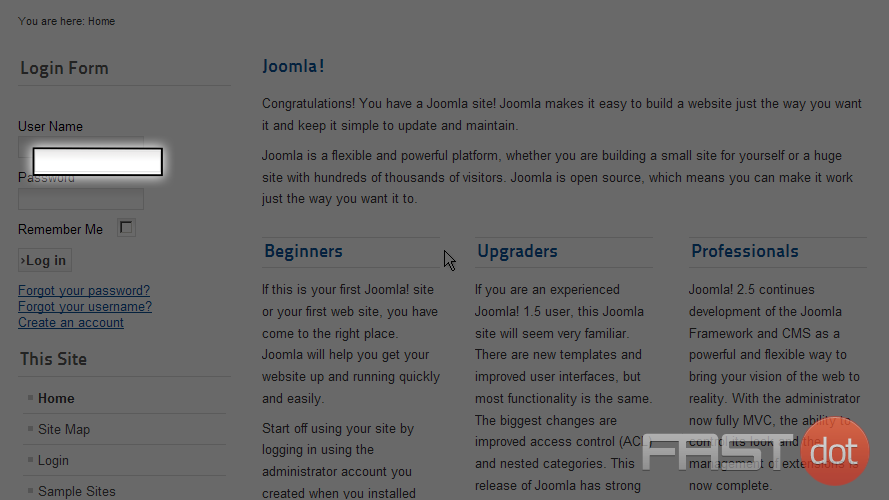
2) Next enter your password for your account
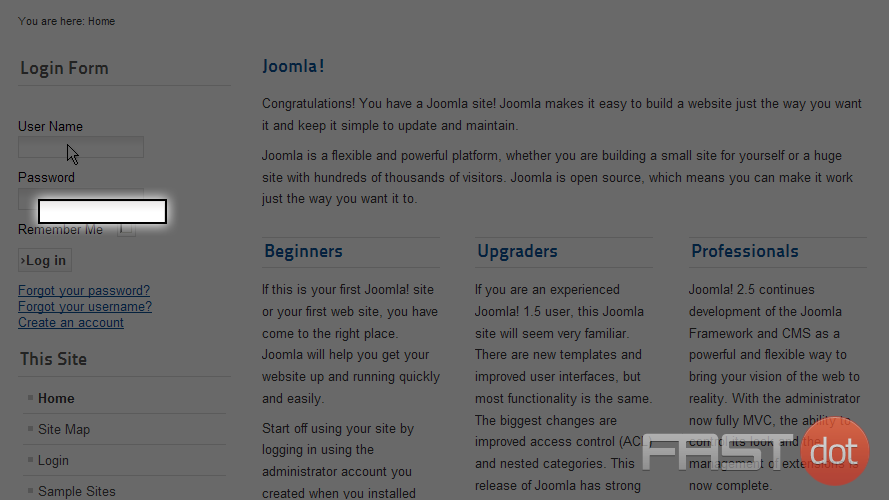
3) To stay logged in and not have to enter your username and password next time you visit this site, checkmark the Remember Me checkbox
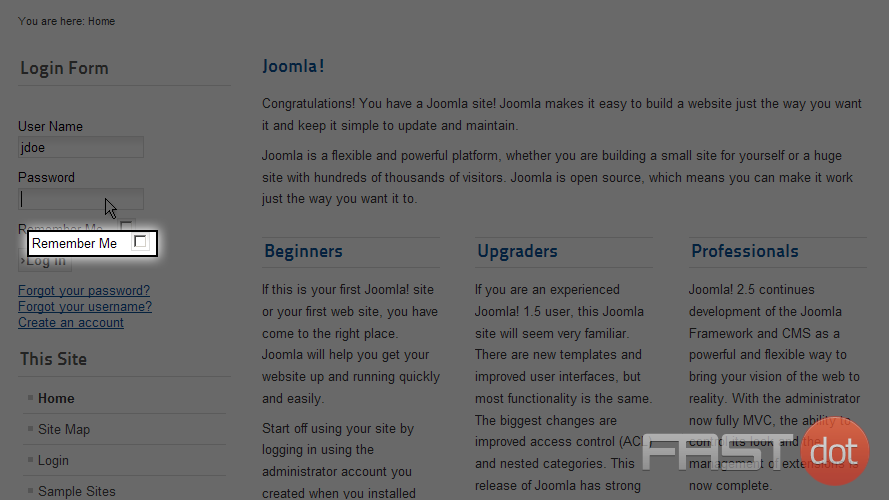
4) Now click on the Log in button
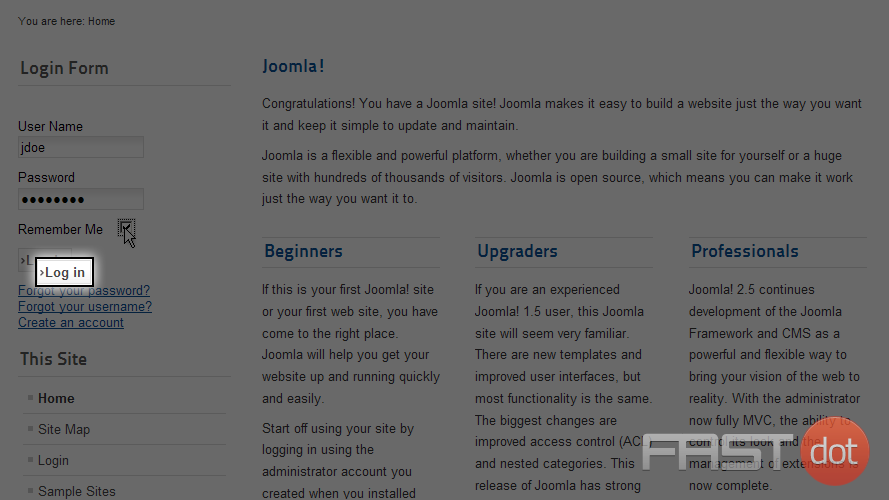
That is it, now you know how to login to your Joomla website