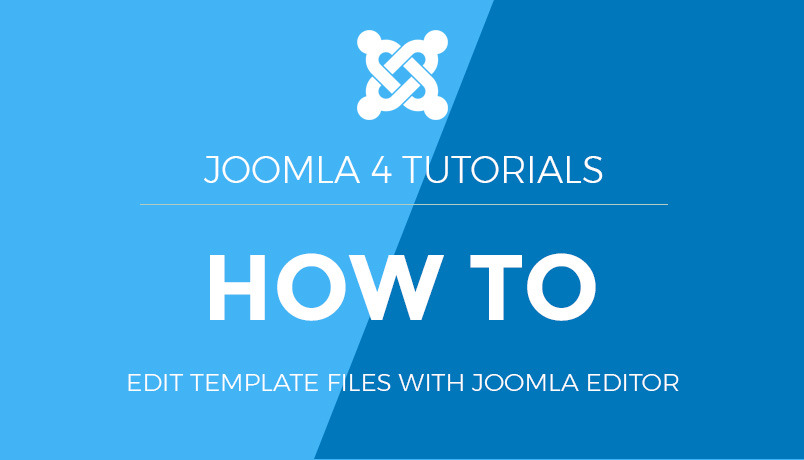Joomla 2.5 setup series
8. How to replace the default Joomla favicon
Web site favicons display on browser page tabs and next to the URL of the page you are on. You can create your own 16 x 16 pixel icon to replace the default Joomla favicon
This tutorial assumes you have a FTP application and have opened and logged into your server via FTP
There are a number of both free and commercial FTP applications. In this example we will be using CuteFTP
1) On your (remote) web server open the htdocs or public_html directory, then select the directory where Joomla has been previously installed
2) Scroll down to the templates directory then double click to open it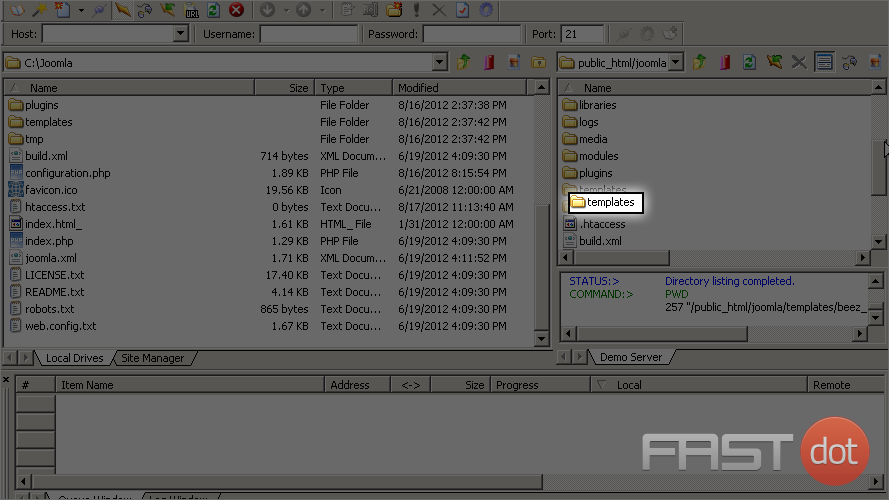
3) Now double click the beez_20 directory. This is our current default directory in Joomla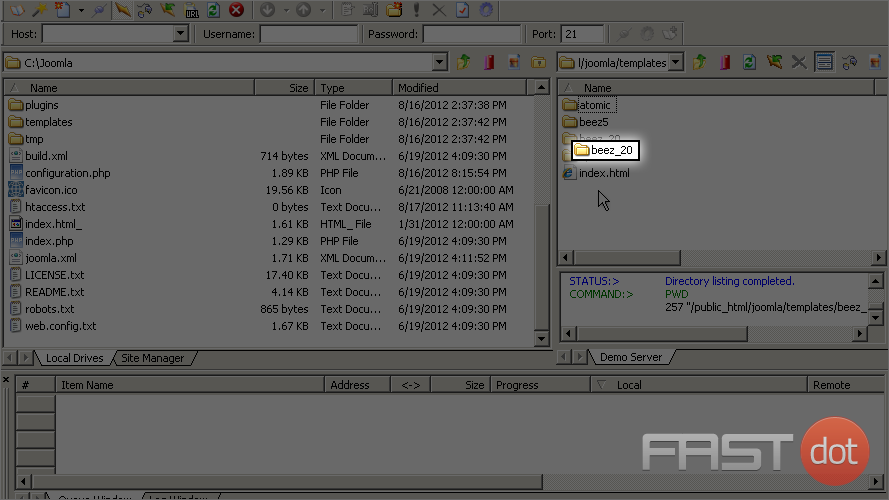
4) Next select the favicon you’ve created to replace the current one. Be sure to name the new file ‘favicon.ico’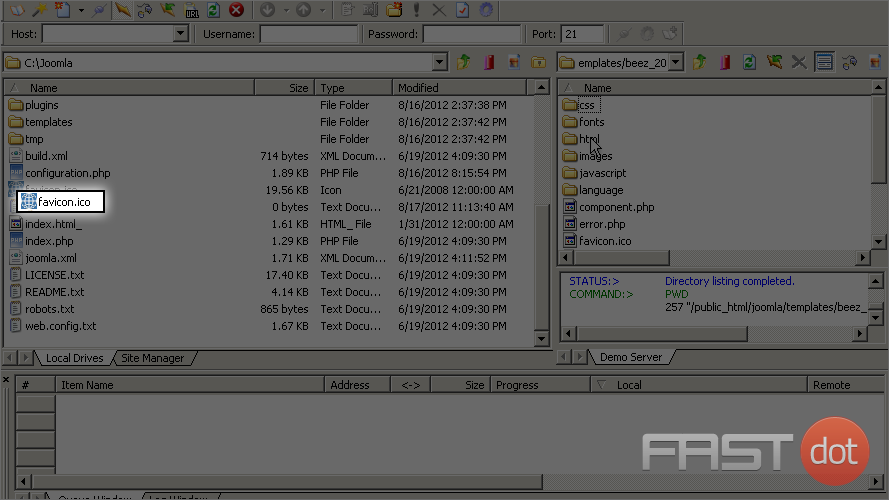
5) Since we want to replace the existing file with our own, select the Yes button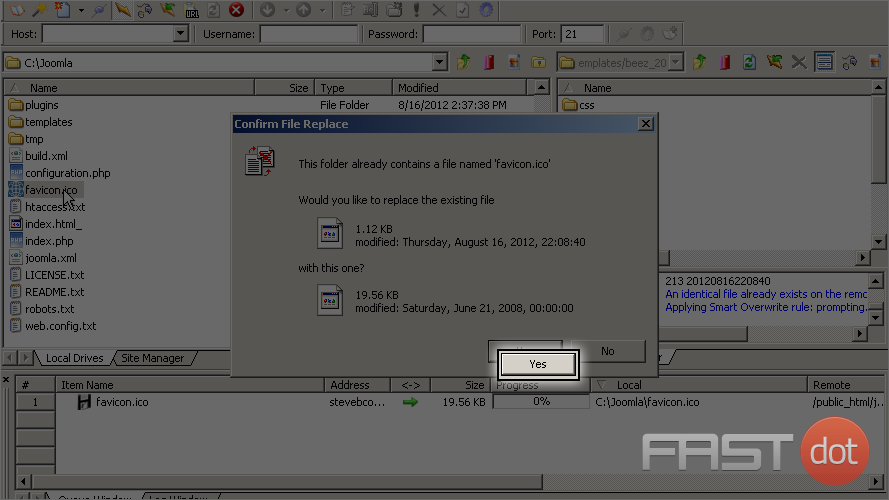
Now when we visit our web site, we can see the new favicon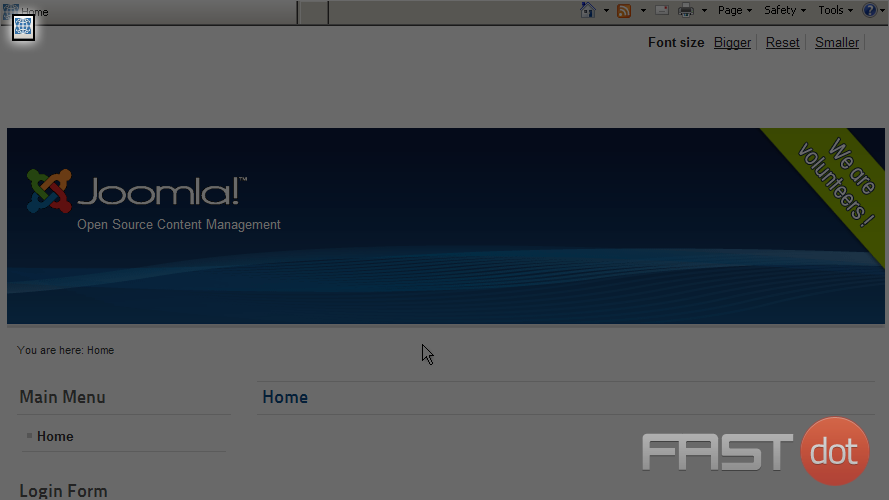
You now know how to change the default Joomla favicon